If you were an early adopter of Office 365 and/or OneDrive you’ve probably explored the Administrative templates (ADMX files) supplied by Microsoft.
A downside with ADMX files is that when you update them the new files might replace settings you are using. This will leave you with orphaned settings in the Group Policy. Giving you the somewhat annoying message:
Display names for some settings cannot be found. You might be able to resolve this issue by updating the .ADM files used by Group Policy Management.
The “old way” of correcting this would be to rollback the ADMX files to previous versions. However if you’re running a large enterprise Active Directory this is probably not risk free… A better way of solving this is to leverage PowerShell!
In our example we had two orphaned registry values from a previous OneDrive ADMX.
Removing the values was made possible by using Remove-GPRegistryValue
Remove-GPRegistryValue -Name "My Group Policy" -key "HKLM\Software\Policies\Microsoft\Windows\Skydrive" -ValueName DisableFileSync Remove-GPRegistryValue -Name "My Group Policy" -key "HKLM\Software\Policies\Microsoft\Windows\Skydrive" -ValueName DisableLibrariesDefaultSaveToSkyDrive

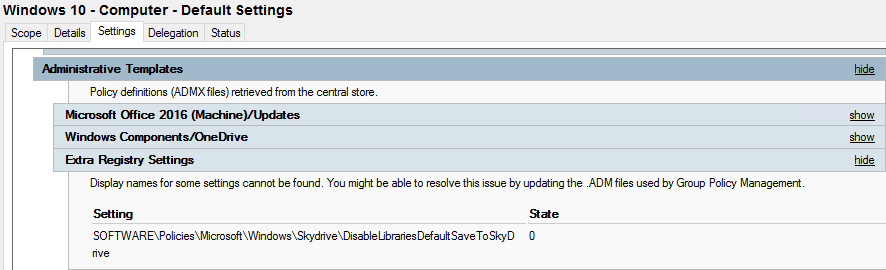

Thanks! So much better explained than all the other articles that don't even specify that the "name" variable is actually the name of the policy.
Thanks for dropping a comment Alex, you're welcome!
Been searching for hours on Google how to correct the "Extra Registry Settings" and everything I was reading was telling you that you need the old adm/admx/adml file that the GP was created from. Your solution worked like a charm…
Thank you,
Will this also work for Local Group Policy as well? I have some orphaned GPOs applied for windows updates that are preventing updates from installing.
Thank you! This has been bugging me as we move from a domain controlled by management software to a vanilla Microsoft domain.
We want to keep 90% of the settings as they're working well, whilst removing the settings used by the management software – some of which are no longer in any ADM/ADMX we can find!