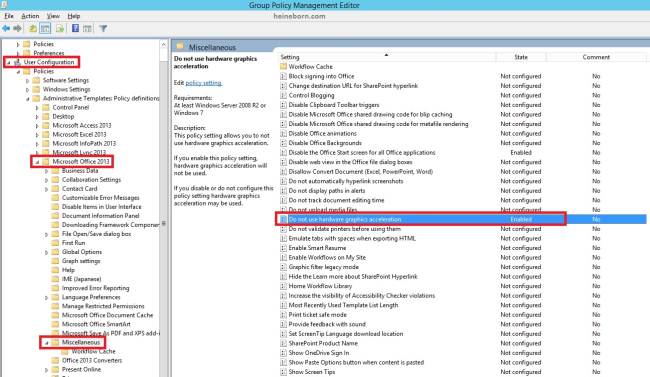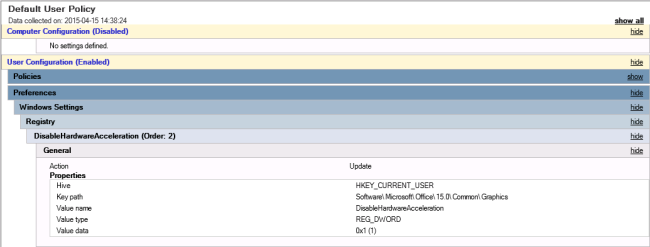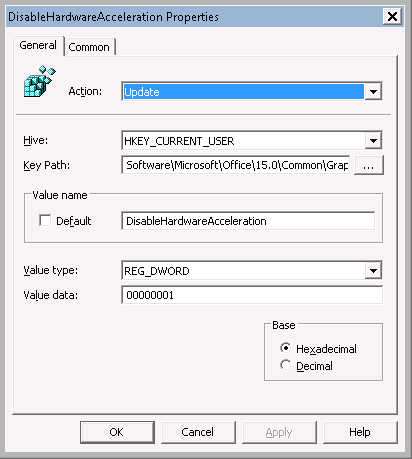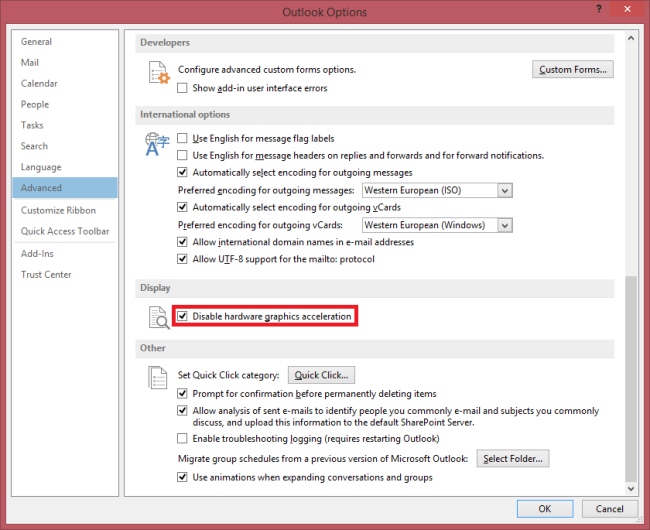Not all computers work better with hardware acceleration, especially those with incompatible drivers.
A couple of users contacted me asking about “white screens” and freezes in Outlook 2013.
The simple solution is to disable the hardware acceleration. The (sometimes) harder solution is to update your driver repository in Configuration Manager or MDT so it deploys the proper drivers to begin with, but that’s another article :)
The “hardware acceleration” scenario is described by Microsoft here, they fail however to mention how to solve the issue via Group Policy.
Solution 1: Group Policy (ADMX) based
The preferred solution requires the ADMX templates for Outlook 2013, which you can download here.
Create (or use an existing) a policy in the Group Policy Management console.
Browser to the following setting: User Configuration –> Administrative Templates -> Microsoft Office 2013 –> Miscellaneous –> Do not use hardware graphics acceleration.
Solution 2: Group Policy (Registry) based
Create (or use an existing) a policy in the Group Policy Management console.
Under User Configuration > Preferences > Windows Settings > Registry create a new Registry Item.
Or if you prefer an old school script approach you can always create a .reg file instead and include it to your login script.
Windows Registry Editor Version 5.00 [HKEY_CURRENT_USER\Software\Microsoft\Office\15.0\Common\Graphics] "DisableHardwareAcceleration"=dword:00000001
Solution 3: Per-user basis
Start Outlook. Press File and then open Options.
Under the Advanced tab near the bottom you’ll find Disable hardware graphics acceleration.
Check the option to disable the feature.