A brand new Hewlett-Packard T750 G2 UPS was delivered to me today. The idea was to connect it to a Windows Server 2012 R2 Essentials server. As it turns out setting up and configuring the HP Power Manager would be harder than expected…
First of all, the links on the HP website have a tendancy to redirect you all over the place. For HP Power Manager software and guides head over here.
Once installed I headed into the Web UI. Which as it turns out is broke in all modern browsers. The left-side menu is gone, which leaves you pretty crippled.
I used Inspection to look at the code to find a possible solution. For some reason all the menu items are set to “position: absolute“, which does not make sense.
I figured adjusting the code might make the items visible. So I headed over to the HTML code.
Since this was controlled by a JavaScript I decided to create the workaround using a simple CSS fix.
Updating the main CSS did not work for me, so I added some code to the header instead.
Each category (top menu) has its own separate file for their left-side menu, so you need to adjust all four to get all the sections to show up properly.
You will find the menu-files in:
C:\Program Files (x86)\HP\Power Manager\Web\Contents
Home = menu.asp Logs = menu1.asp Setup = menu2.asp Help = menu3.asp
Add the following code to the <header> section:
<style>
.navigation div { position: relative !important; }
</style> And voila!

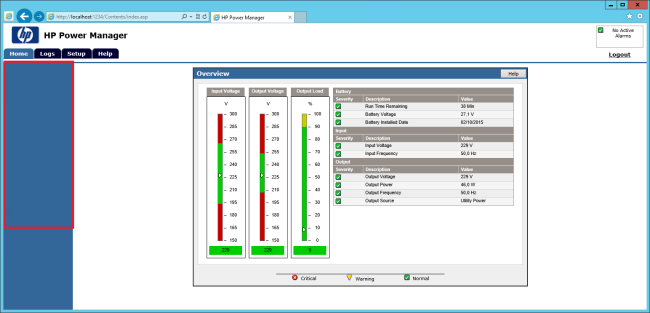
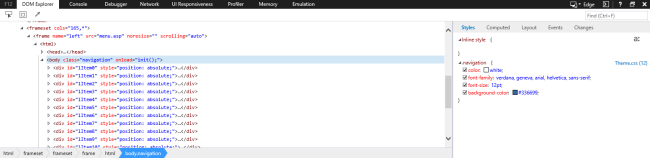
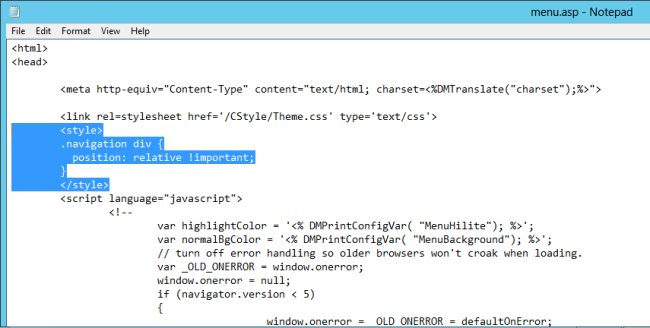
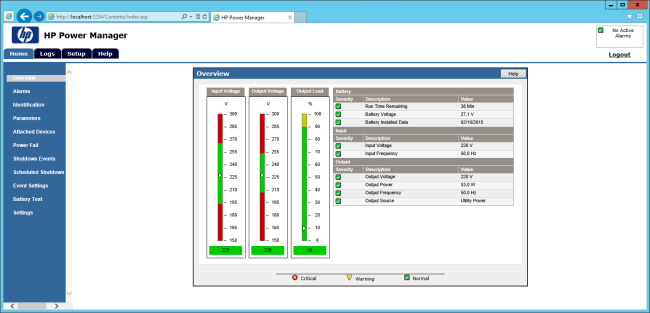
Thanks, I've been looking for this fix for a looong time!
You, Sir, are my hero!
Thank you very much, working perfect.
Glad to help!
Best regards,
Joakim