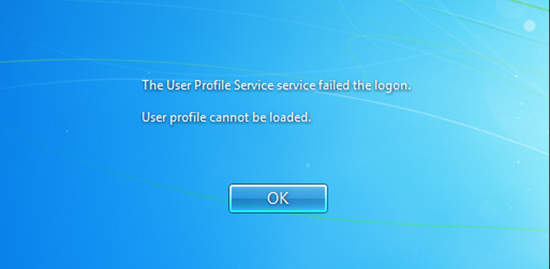
Occasionally, Windows might not read your user profile correctly. Profiles can get corrupted, it’s not really a big deal.
Follow the steps below and then copy your files (Desktop, My Documents etc) to the new profile once it’s recreated (after step 9).
When you log on to a Windows 7-based or a Windows Vista-based computer by using a temporary profile, you receive the following error message:
The User Profile Service failed the logon. User profile cannot be loaded.
Delete the profile by using the Computer Properties dialog box. To do this, follow these steps:
1. Click Start, right-click Computer, and then click Properties.
2. Click Change settings.
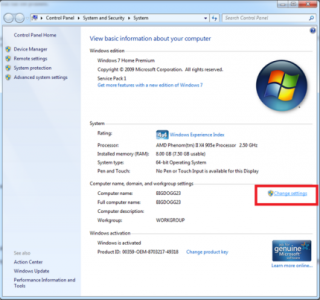
3. In the System Properties dialog box, click the Advanced tab.
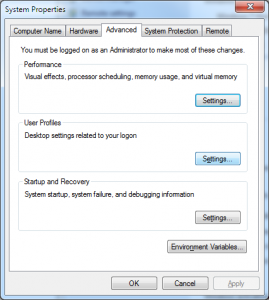
4. In the User Profiles area, click Settings.
5. In the User Profiles dialog box, select the profile that you want to delete, click Delete, and then click OK.
6. Click Start, type REGEDIT in the Search box, and then press ENTER.
7. Locate and then click the following registry subkey:
HKEY_LOCAL_MACHINE\SOFTWARE\Microsoft\Windows NT\CurrentVersion\ProfileList
8. Right-click the SID that you want to remove, and then click Delete.
9. Log on to the computer with the previously broken account and the profile should be recreated with no errors.
